Mastering CSS Vertical Alignment: A Simple Guide
Vertical alignment in CSS can feel like a puzzle that every web developer must solve. If you’ve ever struggled with centering text or elements on a page, you’re not alone! In this guide, we’ll explore various techniques for achieving perfect vertical alignment in your web projects. We’ll break down each method in simple, everyday language, making it easy for beginners and seasoned developers alike to follow along.
Understanding the Challenge of Vertical Alignment
Vertical alignment is crucial for creating visually appealing websites. Whether you’re designing a navigation bar, a hero section, or a text block, ensuring that elements are aligned vertically can make your content look more polished and professional.
At its core, vertical alignment deals with how elements line up along the vertical axis. While horizontal alignment is usually straightforward, vertical alignment often involves more thought and different techniques, especially with the variety of HTML elements and CSS properties available.
Why is Vertical Alignment Important?
Good vertical alignment contributes to:
- Improved Readability: Properly aligned text is easier to read and follow.
- Aesthetically Pleasing Layouts: Neat and balanced designs keep users engaged.
- Responsive Design: Effective vertical centering ensures your site looks great on all devices.
Have you ever visited a site where the text or images just seemed off-center? That can distract users and create a poor experience. Today, we’re going to change that!
Exploring CSS Vertical Alignment Techniques
There isn’t just one way to achieve vertical alignment in CSS. Depending on your project and the elements you’re working with, different methods can be more effective. Let’s dive into some of the most popular techniques.
1. The vertical-align Property
The vertical-align property is traditionally used with inline or table-cell elements. It aligns an element relative to its parent container’s baseline.
When to use it:
- Inline elements: For images or text within a line.
- Table cells: When using a table layout.
Here’s a simple example:
.centered {
display: inline-block;
vertical-align: middle;
line-height: 100px; /* adjust as needed */
}
This approach works well for basic scenarios. However, its use is somewhat limited in more complex layouts, especially when dealing with block-level elements.
2. Flexbox: The Modern Approach
Flexbox has revolutionized CSS layouts by providing a clean and efficient way to center elements both horizontally and vertically. It’s widely supported in modern browsers and is perfect for responsive design.
Key benefits of Flexbox:
- Simplicity: Easy to implement and adjust.
- Responsiveness: Adapts well to different screen sizes.
- Versatility: Works with both single and multiple elements.
Check out this example:
.container {
display: flex;
justify-content: center; /* horizontal alignment */
align-items: center; /* vertical alignment */
height: 100vh; /* full viewport height */
}
Using Flexbox, you can quickly create a centered container without worrying about the quirks of older techniques. It’s a favorite among developers for its straightforward syntax and flexibility.
3. CSS Grid for Vertical Centering
CSS Grid is another powerful layout tool that can help with vertical alignment. While it’s primarily known for creating complex grid layouts, it also makes centering content a breeze.
With CSS Grid, you can define rows and columns and use the place-items property to center your content:
.grid-container {
display: grid;
place-items: center; /* centers both horizontally and vertically */
height: 100vh;
}
This method is particularly useful when you want to design a complete layout with various grid items and need a consistent centering method.
4. Table-Cell Display
Before Flexbox and Grid, developers commonly used the table-cell method to achieve vertical alignment. By setting the container’s display property to table and the child element to table-cell, you can mimic table behavior to center content.
Here’s how you can do it:
.table-container {
display: table;
height: 100vh;
width: 100%;
}
.table-cell {
display: table-cell;
vertical-align: middle;
text-align: center;
}
While this technique still works, it’s generally recommended to use Flexbox or Grid for modern web development because of their greater flexibility and ease of use.
5. Using Transforms for Vertical Alignment
A creative method for vertical centering involves CSS transforms. By positioning an element 50% from the top and then translating it upward by 50% of its height, you can effectively center it vertically.
Example:
.transform-center {
position: absolute;
top: 50%;
left: 50%;
transform: translate(-50%, -50%);
}
This approach is particularly useful for elements with unknown or dynamic heights. It’s a neat trick that can be applied in many creative ways, especially in responsive design.
Choosing the Right Technique for Your Project
With so many methods available, you might wonder which one to choose. Here are some tips to help you decide:
- Simplicity: If you’re working with inline elements or simple table cells, the
vertical-alignproperty might be enough. - Flexibility: For most modern web projects, Flexbox is a reliable choice for centering elements due to its simplicity and responsiveness.
- Complex Layouts: When dealing with a complex layout that requires a grid, CSS Grid offers robust options for vertical alignment.
- Dynamic Content: If the element size isn’t fixed, using transforms can be a creative solution.
Always consider the context of your design. Sometimes, combining methods can yield the best results for a responsive and visually appealing layout.
Personal Insights on Vertical Alignment
Over the years, I’ve experimented with many of these techniques in my own projects. One memorable moment was when I first discovered Flexbox. I was working on a landing page, and no matter what I tried, I just couldn’t get the call-to-action button to sit perfectly in the center. Switching to Flexbox not only solved my problem but also opened up a world of design possibilities. Have you had any “aha” moments with CSS? It’s always interesting to see how a small change can make a big difference.
Vertical alignment isn’t just about making things look pretty—it’s about improving user experience. When elements are properly aligned, your website feels more intentional and professional. It shows that you care about every detail, which can translate into a better user experience and higher engagement.
Common Pitfalls and How to Avoid Them
While the methods above are powerful, there are common mistakes that developers sometimes make. Here are some pitfalls and tips on how to avoid them:
- Overcomplicating Simple Layouts: Sometimes, you may be tempted to use advanced methods like CSS Grid for a simple centered element. Keep it simple when possible.
- Browser Compatibility Issues: Although Flexbox and Grid are widely supported, older browsers might not fully support them. Always test your design across multiple browsers.
- Not Considering Responsiveness: A solution that works on a desktop might break on mobile. Always ensure your layout adapts well to different screen sizes.
By being aware of these challenges, you can create more robust and adaptable designs. Remember, every project is unique, and what works for one might not work for another. Experiment and find the method that best fits your needs.
Real-World Applications of Vertical Alignment
Let’s consider a few real-world examples where vertical alignment plays a key role:
- Hero Sections: Centering a headline and a call-to-action button can make a huge impact on your landing page.
- Modals and Pop-Ups: Ensuring that these elements are centered enhances the overall user experience and focus.
- Navigation Bars: Vertical centering of menu items creates a balanced and appealing header.
Imagine scrolling through a website where everything feels off-center; it can be distracting. Effective vertical alignment not only keeps the design neat but also guides the user’s eye naturally through the content.
Step-by-Step: Centering with Flexbox
If you’re new to Flexbox, here’s a simple step-by-step guide to center an element both horizontally and vertically:
- Create a Container: Define a container that will hold the element you want to center.
- Apply Flexbox Properties: Set
display: flexon the container. - Center the Content: Use
justify-content: centerfor horizontal centering andalign-items: centerfor vertical centering. - Define Dimensions: Ensure your container has a set height (like 100vh for full viewport height) to see the centering effect.
This approach is clean, efficient, and adaptable to various screen sizes. If you’re looking to modernize your layout, Flexbox is a fantastic option to consider.
Wrapping Up: Which Method Will You Choose?
Every method discussed has its own merits. Whether you’re using the traditional vertical-align property, Flexbox, CSS Grid, table-cell display, or transforms, the key is to understand the context of your project. Ask yourself:
- What type of element am I centering?
- How complex is my layout?
- Will my design need to be responsive across multiple devices?
By answering these questions, you can pick the method that best suits your needs and ensures your website not only looks great but also functions seamlessly.
Final Thoughts
Vertical alignment in CSS may have once been a daunting challenge, but with modern techniques like Flexbox and Grid, it’s easier than ever to achieve perfect centering. Experiment with these methods, and don’t be afraid to mix and match techniques to find your ideal solution.
Remember, the goal is to create a website that feels natural and engaging to your users. With a little creativity and the right tools, you can transform your layout into a visually appealing masterpiece. What are your favorite methods for vertical alignment? Share your experiences and tips in the comments below!
SEO and Beyond
In addition to creating a visually appealing layout, consider how vertical alignment affects your website’s overall SEO. Search engines appreciate clean, well-structured HTML and CSS. By using modern techniques and ensuring your content is accessible and responsive, you can help improve your site’s ranking and provide a better user experience.
Key SEO benefits include:
- Enhanced User Engagement: A well-aligned layout keeps visitors on your page longer.
- Improved Accessibility: Clear and organized content is easier for search engines to index.
- Responsive Design: Mobile-friendly designs contribute to higher rankings in search results.
By combining technical expertise with creative design, you can create a website that stands out in search engine results while offering an enjoyable user experience.
Conclusion
Mastering CSS vertical alignment is an essential skill for any web developer. Whether you’re just starting out or looking to refine your skills, understanding these techniques will help you create balanced, professional designs that captivate your audience.
As you continue your journey in web development, keep experimenting with different methods and never hesitate to try new approaches. The world of CSS is vast and full of possibilities, and each method offers its own unique advantages.
Happy coding, and here’s to creating beautifully aligned websites!
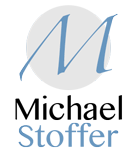

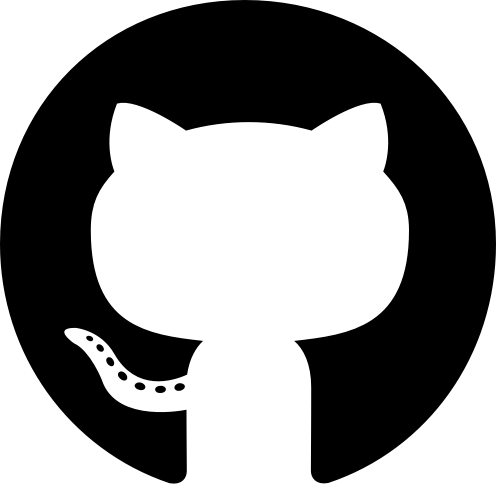



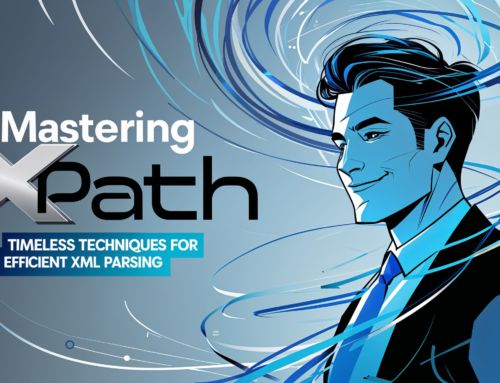



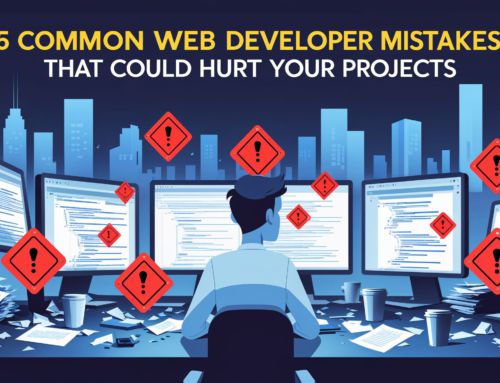

Leave A Comment